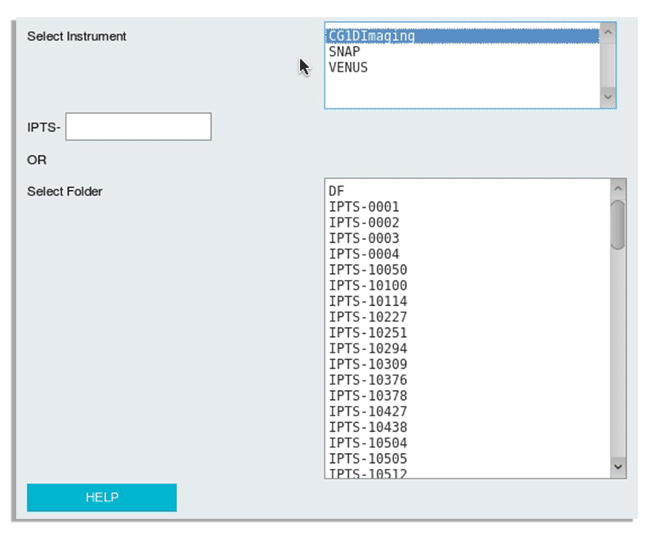Select IPTS
The select IPTS tool that you will find at the top of most of the notebooks allows you to quickly select your IPTS. This information will then be used by the program to quickly jump to that IPTS. Any file or folder selection will starts from this IPTS project, this way you won’t have to look around to find your data.
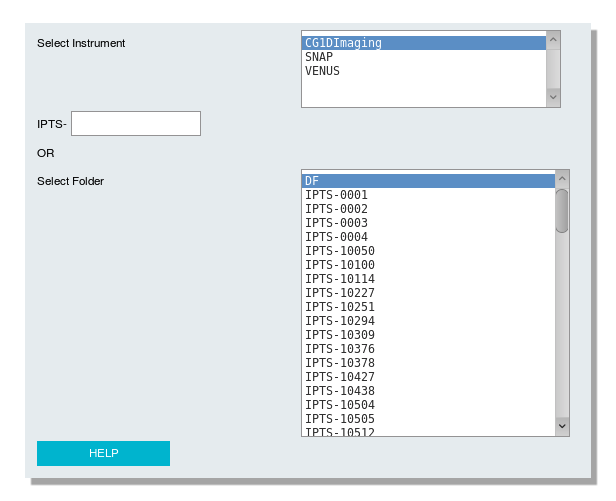
Select your instrument
Due to the success of the imaging technique ( 🙂 ), we are not limited to HFIR anymore. That means you will need to select your instrument to allow the notebook to list the IPTS of this particular beamline.
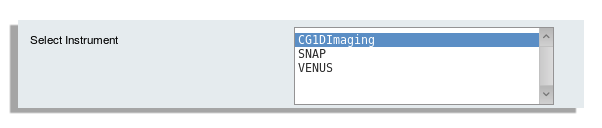
Enter IPTS
Use the top text box to specify your IPTS number. As you enter the number, the program checks if the IPTS exists or not. A message will be displayed on the right side informing you if the file exists or not.

If the IPTS can be located, the second widget (list of IPTS) will automatically jump to that folder.
Select IPTS
The second widget list all the IPTS found for your instrument (Imaging by default). Just select your IPTS.
Help button
Brings a new window in your browser with this help page.
Live demo