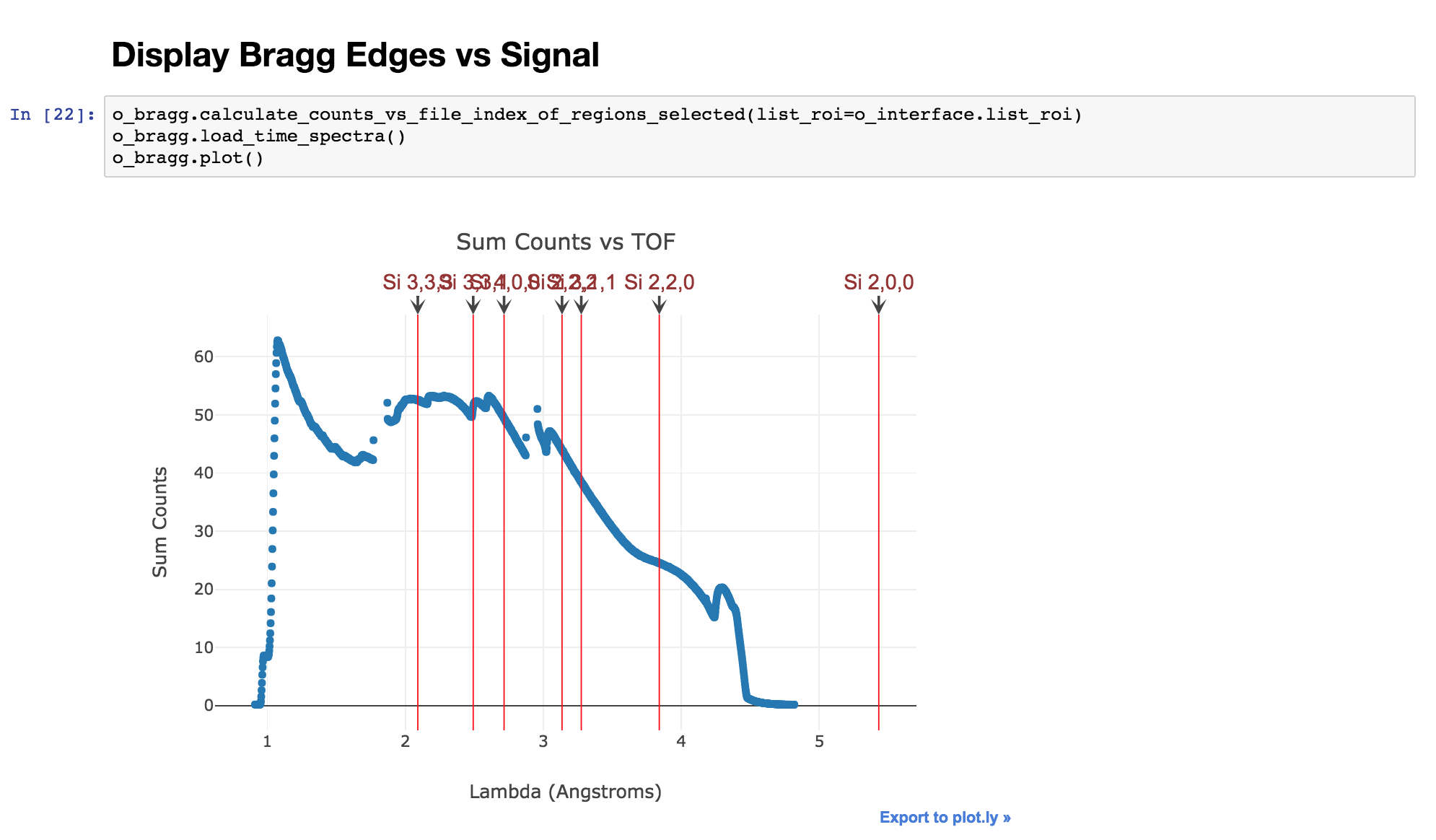Bragg edge – raw sample and powder
Description
This notebook allows you to normalize the Bragg edge data and display the Bragg edges of various powder elements on top of your data. This can be used to calibrate the instrument (distance source-detector or time offset) or get an idea of the strain of the sample measured.
Tutorial
Select your IPTS
Need help using the IPTS selector?
Select the raw data input folder
Using the folder selection tool, select the folder containing the full sample TOF data. The program will automatically try to locate the time spectra file in this folder. If not found, you will need to locate it next.
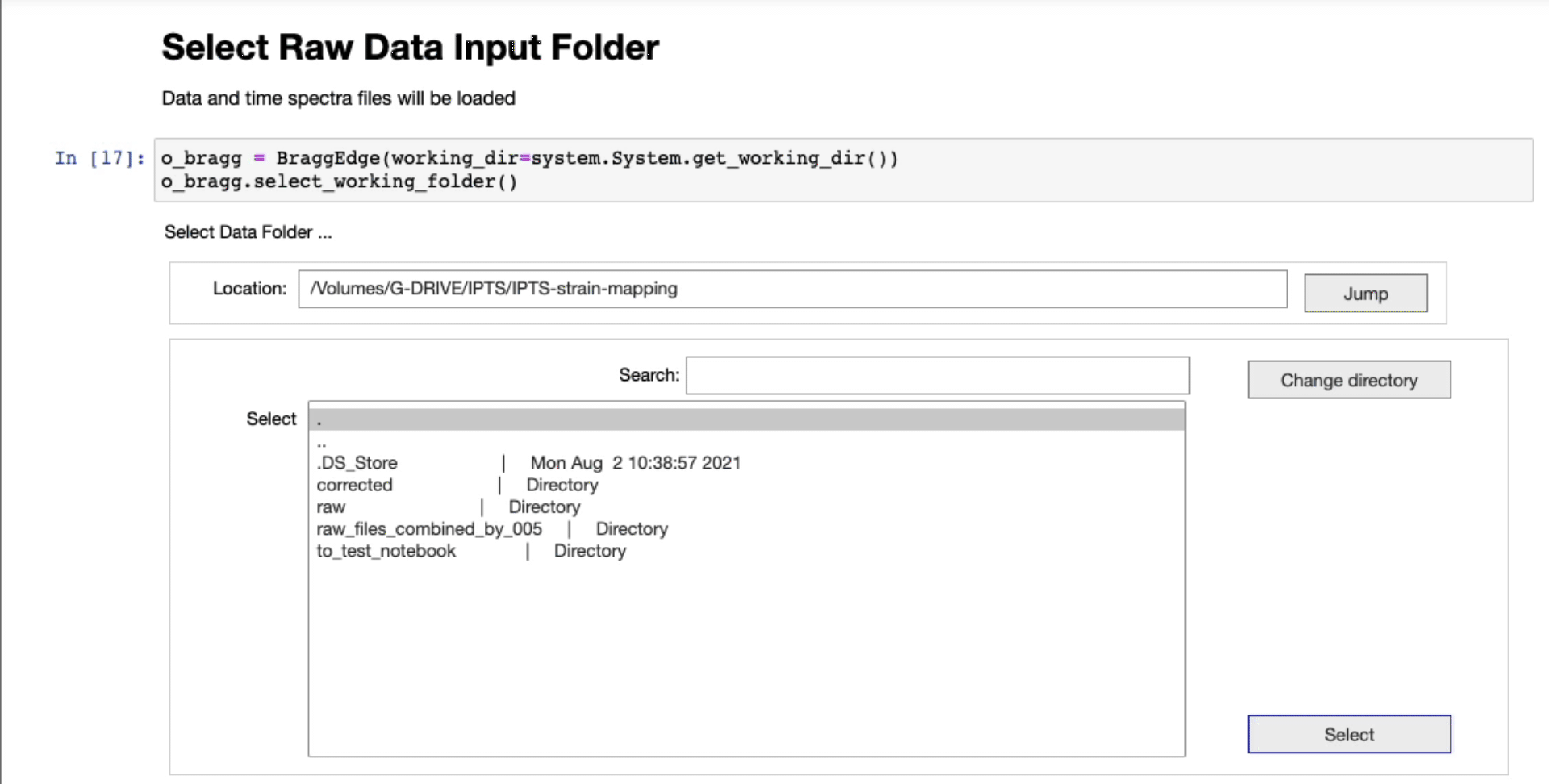
Select open beam input folder
Just like it was done for the sample data, select the open beam folder. The notebook will let you know if the sample and ob folders have the same number of files.
Select background region
In order to improve the normalization, you have the option to select a region of interest (ROI) in the radiographs of the sample. Make sure that if you select a region, this region is away from the sample, and only contains the background.
Select how many random files to use to select the background ROI
The first widget allows you to select how many images to use (those will be summed into a single view) to define that region of interest. The higher the number of images used, the longer the next user interface will take to show up. Usually, the default value is a good compromise and is high enough to get a good idea of the position of the sample.
Select the background region in the integrated image
Check this tutorial if you need to learn how to use this ROI selection tool.
Normalize data
The program will use the sample and ob loaded, and the optional background ROI, to normalize the data.
Powder element(s) to use to compare the Bragg edges
This is where you can define one, or more elements to use to compare with the raw data Bragg edges
You can choose any element from the following list:
‘C (diamond)’ ‘C (graphite)’ ‘Si’ ‘Ge’ ‘AlAs’ ‘AlP’ ‘AlSb’ ‘GaP’ ‘GaAs’ ‘GaSb’ ‘inconel’ ‘InP’ ‘InAs’ ‘InSb’ ‘MgO’ ‘SiC’ ‘CdS’ ‘CdSe’ ‘CdTe’ ‘ZnO’ ‘ZnS’ ‘PbS’ ‘PbTe’ ‘BN’ ‘BP’ ‘CdS’ ‘ZnS’ ‘AlN’ ‘GaN’ ‘InN’ ‘LiF’ ‘LiCl’ ‘LiBr’ ‘LiI’ ‘NaF’ ‘NaCl’ ‘NaBr’ ‘NaI’ ‘KF’ ‘KCl’ ‘KBr’ ‘KI’ ‘RbF’ ‘RbCl’ ‘RbBr’ ‘RbI’ ‘CsF’ ‘CsCl’ ‘CsI’ ‘Al’ ‘Fe’ ‘Ni’ ‘Cu’ ‘Mo’ ‘Pd’ ‘Ag’ ‘W’ ‘Pt’ ‘Au’ ‘Pb’ ‘TiN’ ‘ZrN’ ‘HfN’ ‘VN’ ‘CrN’ ‘NbN’ ‘TiC’ ‘ZrC0.97’ ‘HfC0.99’ ‘VC0.97’ ‘NC0.99’ ‘TaC0.99’ ‘Cr3C2’ ‘WC’ ‘ScN’ ‘LiNbO3’ ‘KTaO3’ ‘BaTiO3’ ‘SrTiO3’ ‘CaTiO3’ ‘PbTiO3’ ‘EuTiO3’ ‘SrVO3’ ‘CaVO3’ ‘BaMnO3’ ‘CaMnO3’ ‘SrRuO3’ ‘YAlO3’
This is based on a library we developed called BraggEdge.
To enter more than 1 element, use a colon to separate them. Run the next cell to check if the element is part of the list.
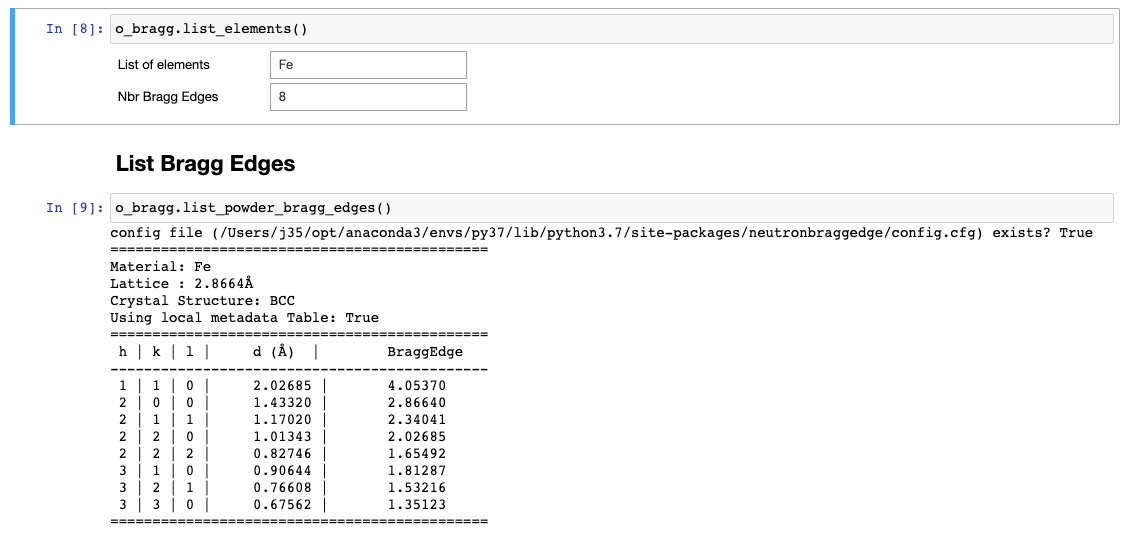
Select sample ROI
This is where you define the position (ROI) of your sample on the radiographs. Only the counts within that region will be used in the rest of the notebook.
Define experiment setup
That information will be needed to convert the time of flight values into lambda. Make sure you used the right units
- dSD (distance source-detector) in meters
- detector offset in microseconds
Calculate Bragg edge data
Just run this cell to let the notebook convert TOF information into lambda and prepare the data to compare them with the un-strained, powder, Bragg edges.
Display Bragg edges vs raw signal data
Sample signal and un-strained Bragg edges of elements selected will be displayed on the same plot.