Match images shapes
Description
This notebook will make sure all the images selected have the same shape.
The notebook will allow you to select the shape of one of the input images and will make sure all the other images have the exact same format.
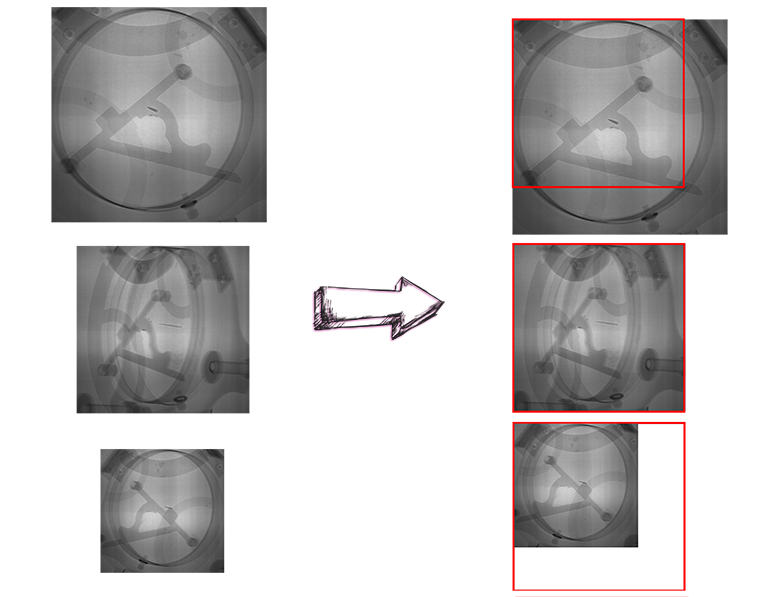
Possible scenarios
- if the size of the image is smaller than the selected shape, the image will fill the top left corner of the new image and the rest of the image will be filled with 0
- if the size of the image is bigger than the selected shape, the image is cropped using the top left corner as starting point.
Tutorial
Select your IPTS
Need help using the IPTS selector?
Select the images you want to work with
Using the file selection tool, select the images to re-shape.
Shapes available
The list of the various shapes found from the list of images loaded is displayed. 
Select the shape you want to conserve.
Select output location
Using the folder selection tool, select the location where you want to create the final images.
Once the output location is selected, the images will be automatically processed (progress is visible via a progress bar) and the final output folder name will be displayed once the whole process is done.


