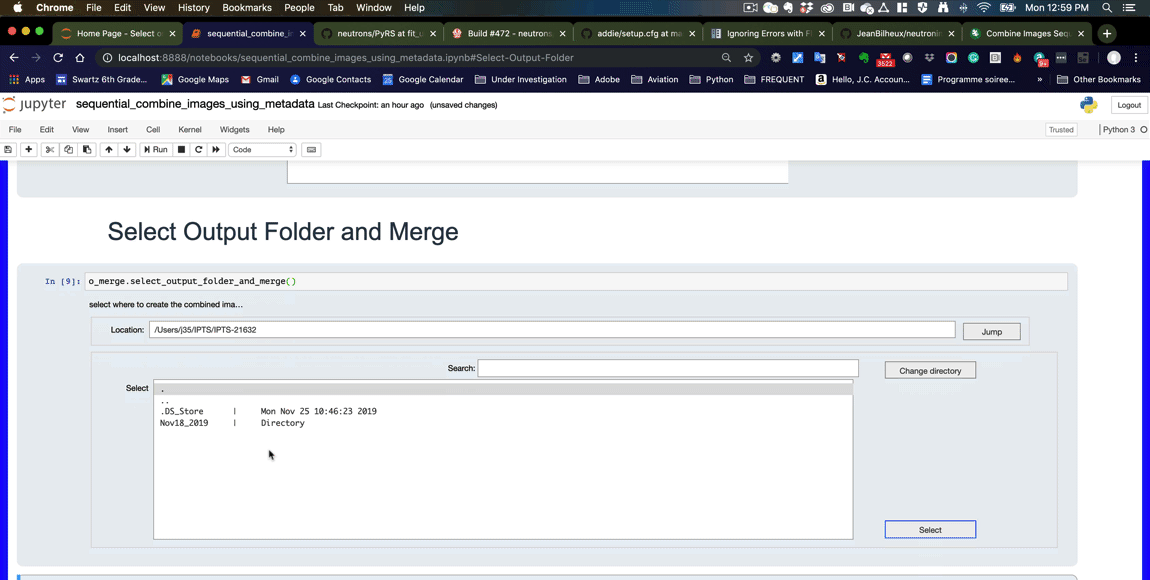Combine images sequentially using the metadata
Description
This notebook automatically combines runs according to the metadata values you select.
In other words, let’s pretend you take 10 images at a given position, move the sample and take another 10 images, and so on. This notebook will look at the metadata value of that motor and if the value match (within a given range value you can define), the images are considered to be from the same sample and same position, and then will be combined. If one of the metadata is outside the range defined, or if the value of the run changed, then it’s considered as being a different run/location.
The notebook will create a dictionary of run# -> position# -> list of files. This dictionary file will be used to combine the images using 3 different algorithms (check the combine_images_n_by_n notebook to learn more about the math used).
Tutorial
Select your IPTS
Need help using the IPTS selector?
Select the input folder
Using the folder selection tool, select the folder containing the images you want to work on.
Select the metadata to match
Using the first file of the folder selected, the notebook will display the list of metadata (and their value) to let you select which 2 metadata to use to determine changing conditions between runs.
By default the following 2 metadata are selected
- MotLiftTable.RBV
- MtLongAxis.RBV
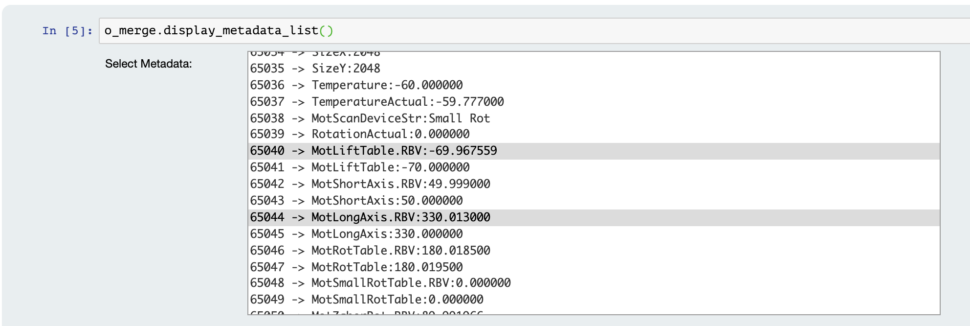
How do you want to combine the folders
This is where you select the algorithm to use to combine the images. You have the option between
- add
- arithmetic mean
- geometric mean
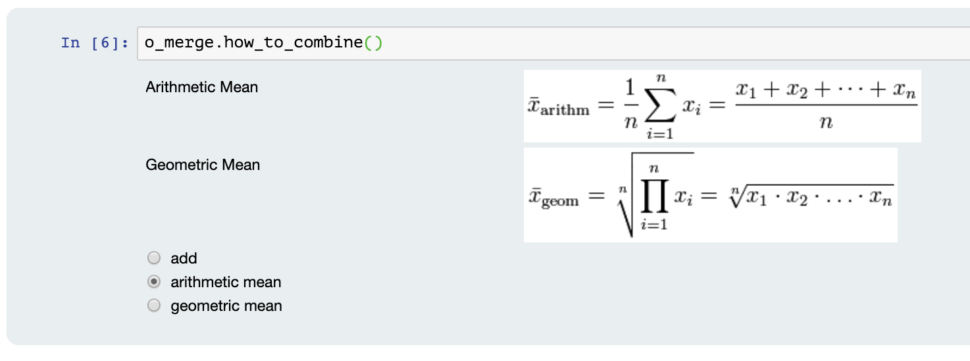
Not seeing the algorithm you want to use? Please contact Jean Bilheux to get it added.
Create and check a merging list
The program now loads the entire stack of data to retrieve, for each, the metadata values. Then a list is created that will allow seeing the various groups of data to combine.
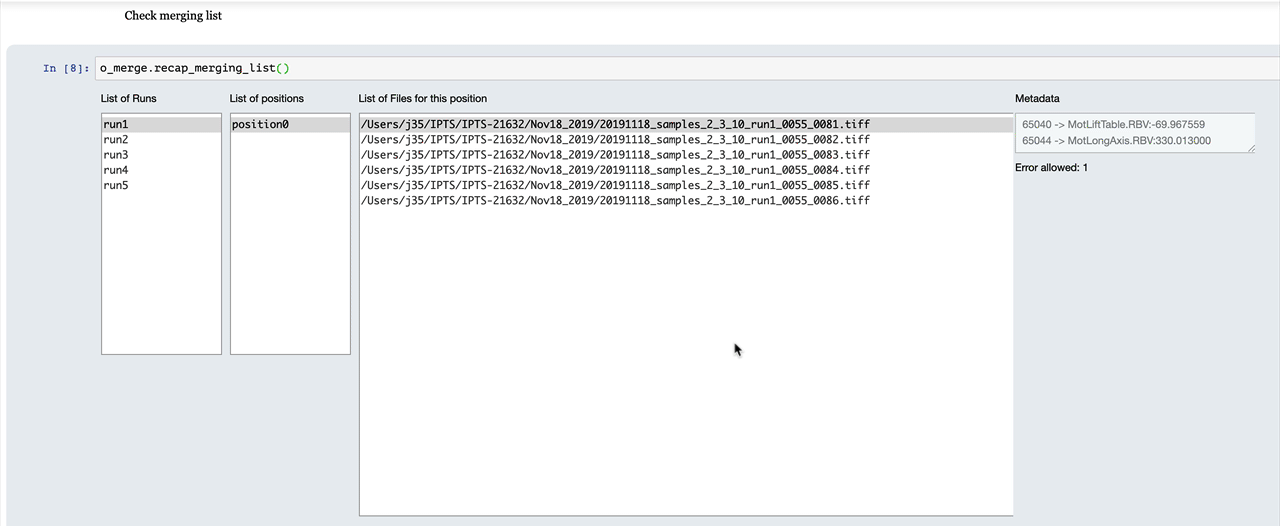
Select output folder
Using the folder selection tool, select the output folder.
A double progress bar (folder and file) will show you the progress of the combination of the folders.