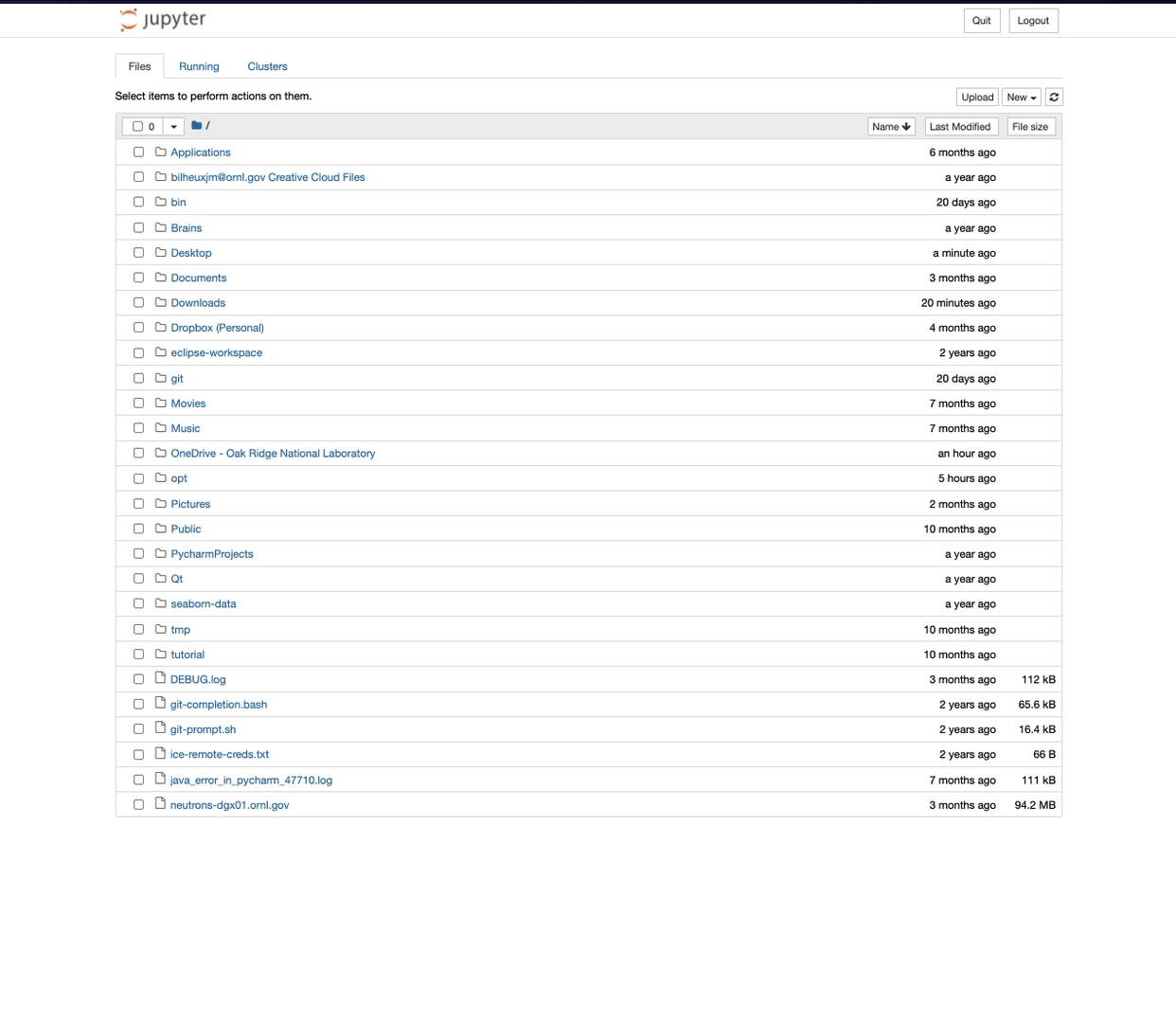Use locally the imaging notebooks
When working with your data, we recommend using the notebooks implemented for you and available on the analysis machine, but we also provide the flexibility of using them on your own computer, especially if you want to modify them.
We describe here the procedure to bring the notebooks from the repository to your computer and to set up your python environment to get all the right dependencies installed.
Instructions
step 1 – Download and install Anaconda Navigator
Download and install the Anaconda Navigator by selecting the right version according to your operating system (OS) and following the instructions found on their web page.
Step 2 – Download the notebooks
Go to the repository GitHub page and click the green switch called Code and select Download ZIP.
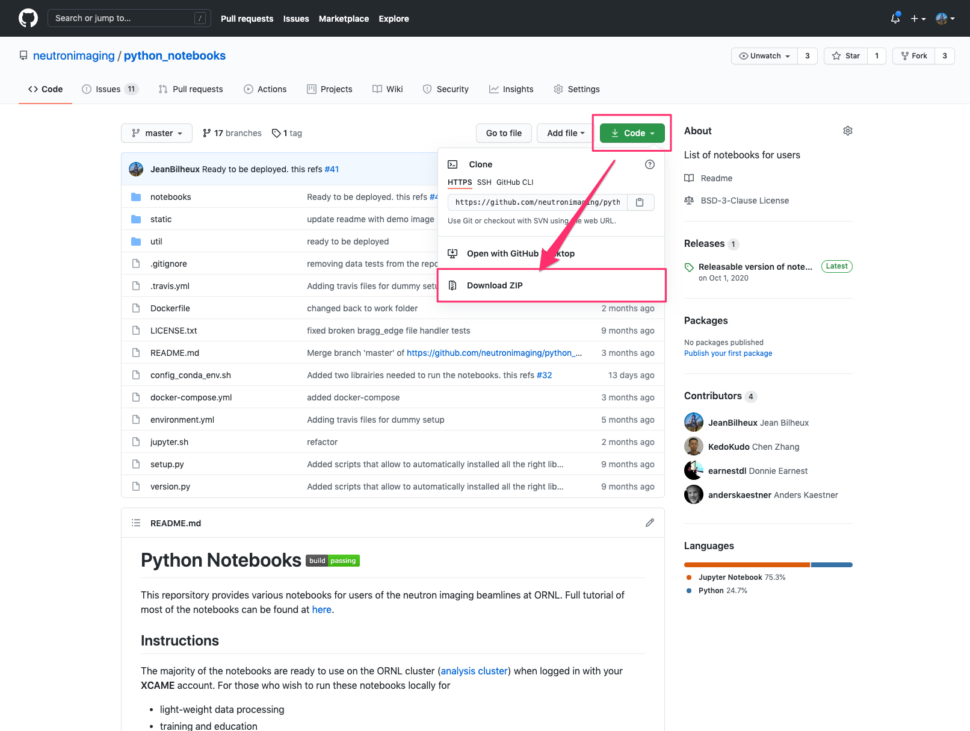
Once the download is completed, navigate to the folder download folder and double-click the file to unzip it. From there, move the folder to its final location on your hard drive, for example,/Users/j35/git/ in this demo.
Step 3 – Create the conda environment
- Start the Anaconda Navigator application
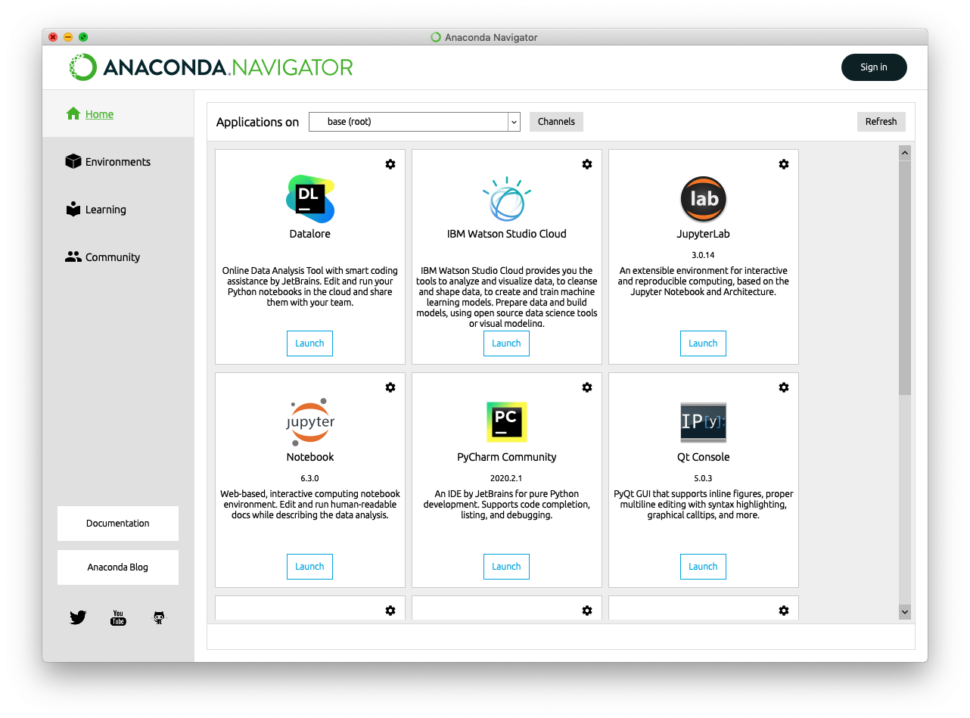
- Navigate to Environments
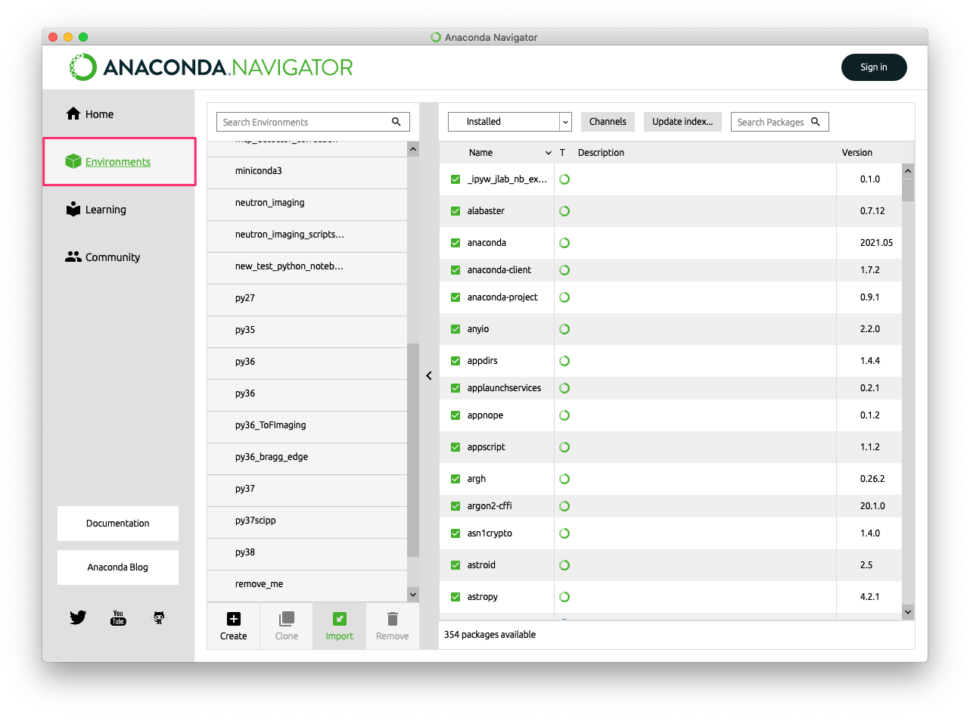
This is where you will import the environment.yml file from the python_notebooks folder you just downloaded and unzipped.
- Click import
- No need to enter any text in the name field. This field will be populated automatically once you have selected the file (see next step)
- Click the folder icon and navigate to the python_notebooks/conda folder and select the file environment.yml
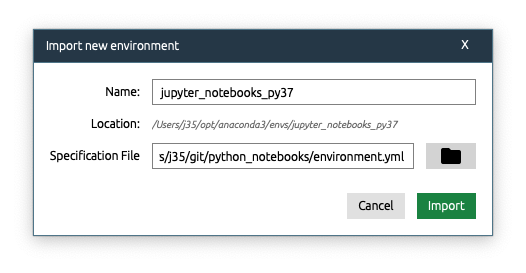
The following animation shows you those steps
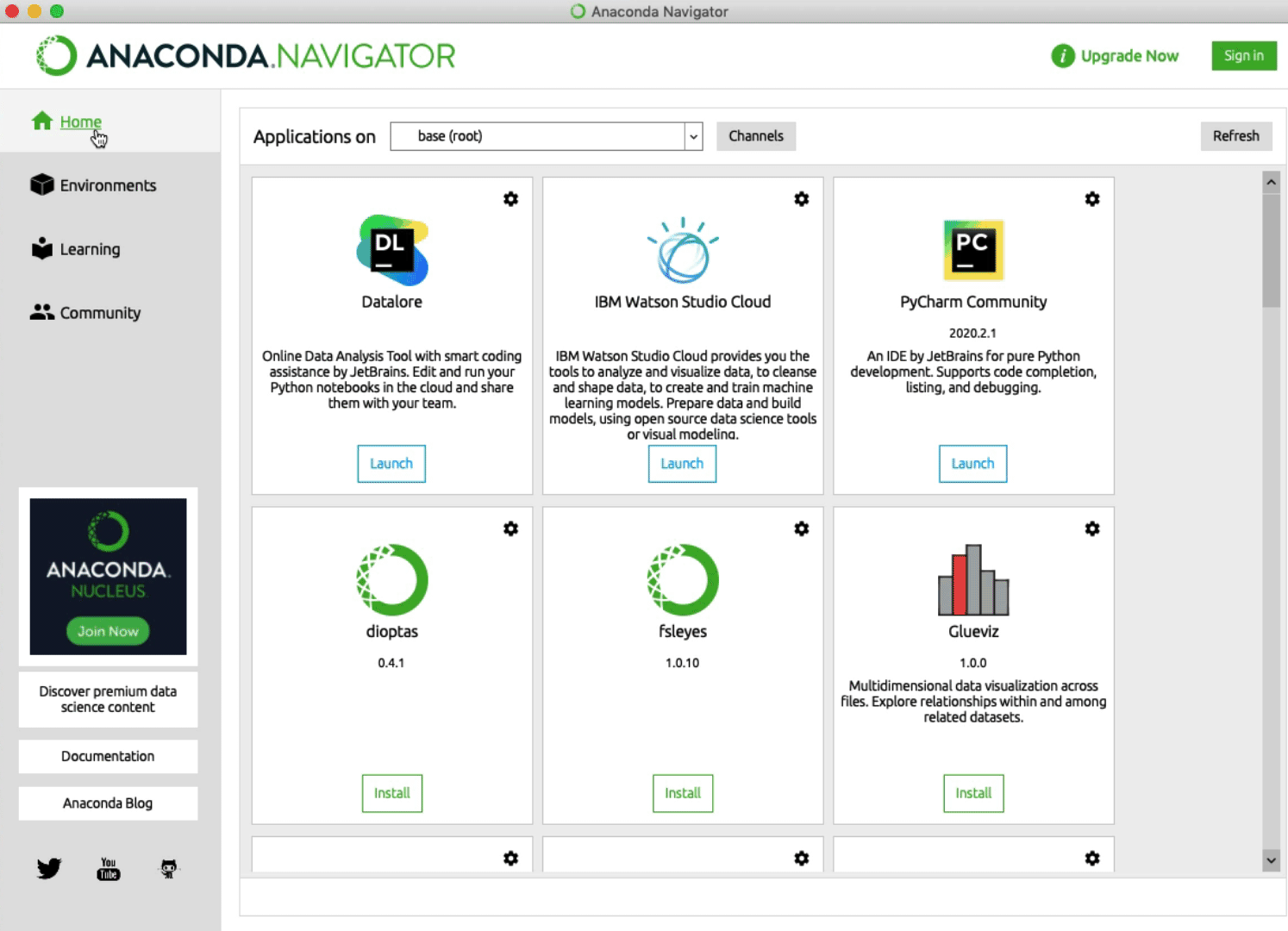
Step 4 – Select the environment
The new environment created, named neutron-imaging should be selected by default. If not, activate it by clicking it.
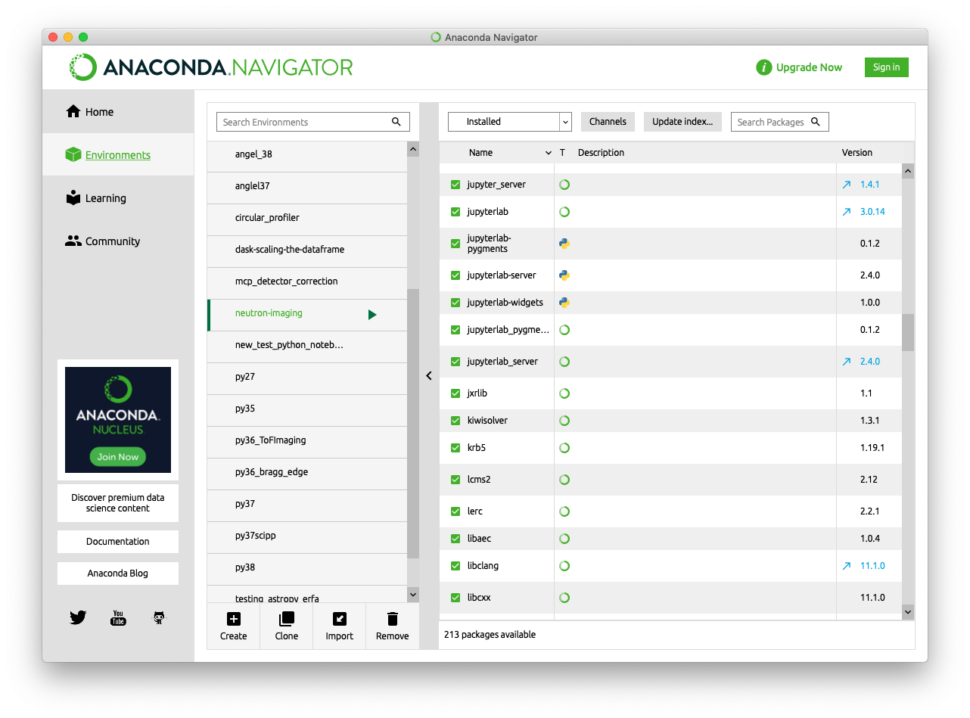
Step 5 – Run the notebooks
All that is left is launching the notebooks. Go to home page and click the LAUNCH button in the jupyter notebook box.
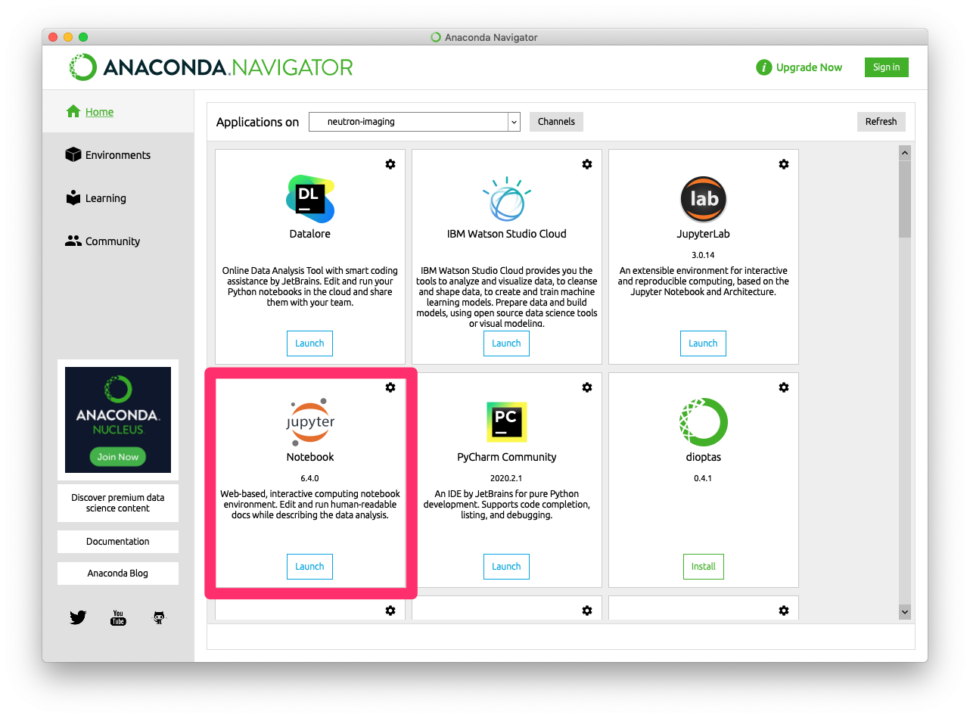
A browser window will show up with a list of your folders and files. Navigate to the jupyter notebooks you downloaded and unzip. Go to the notebooks folder. From there, click any of the notebooks to start them.