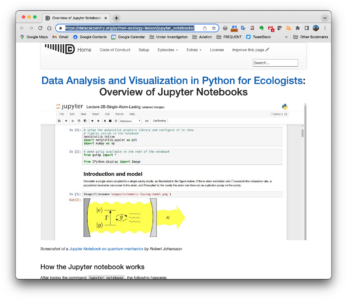Run a jupyter notebook
Our Jupyter notebooks are very straightforward to use but there are just a few key points you need to know.
Notebook layout
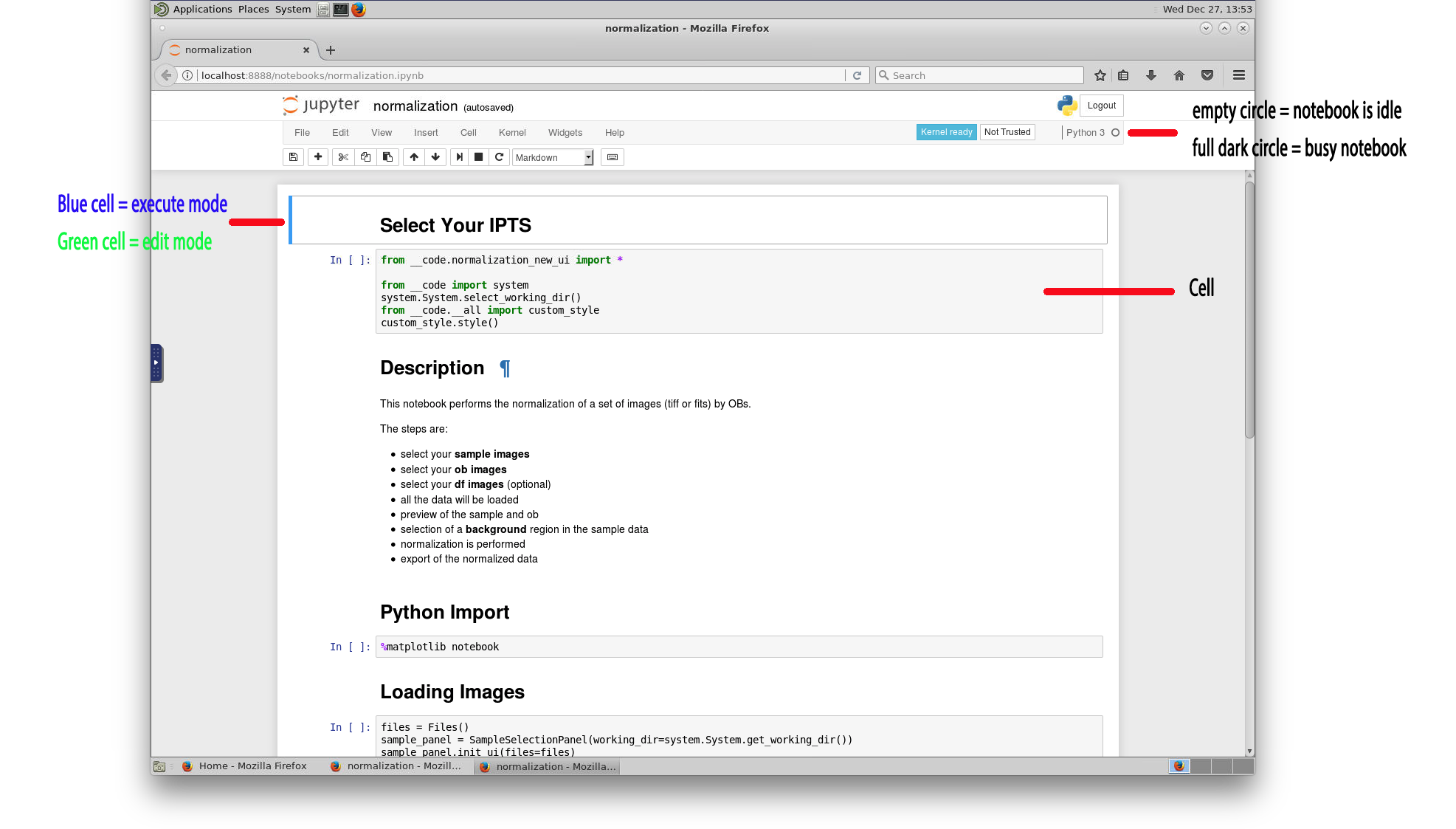
Running the notebook
Execute cell
The notebook cells must be run from top to bottom. Place the cursor in the first cell and either click the play icon ![]() , or by using the keyboard shortcut SHIFT + ENTER.
, or by using the keyboard shortcut SHIFT + ENTER.
The next screenshot is showing you a busy notebook (notebook processing the cell) with the background cell green, and the full circle at the top right corner of the notebook.

Output and Widgets
Once a cell has been executed, you may see or not an output to that cell. The output is always displayed just below the cell, but the output of that cell can also be a standalone user interface, or widgets you need to interact with embedded in the notebook (as shown in the screenshot below).
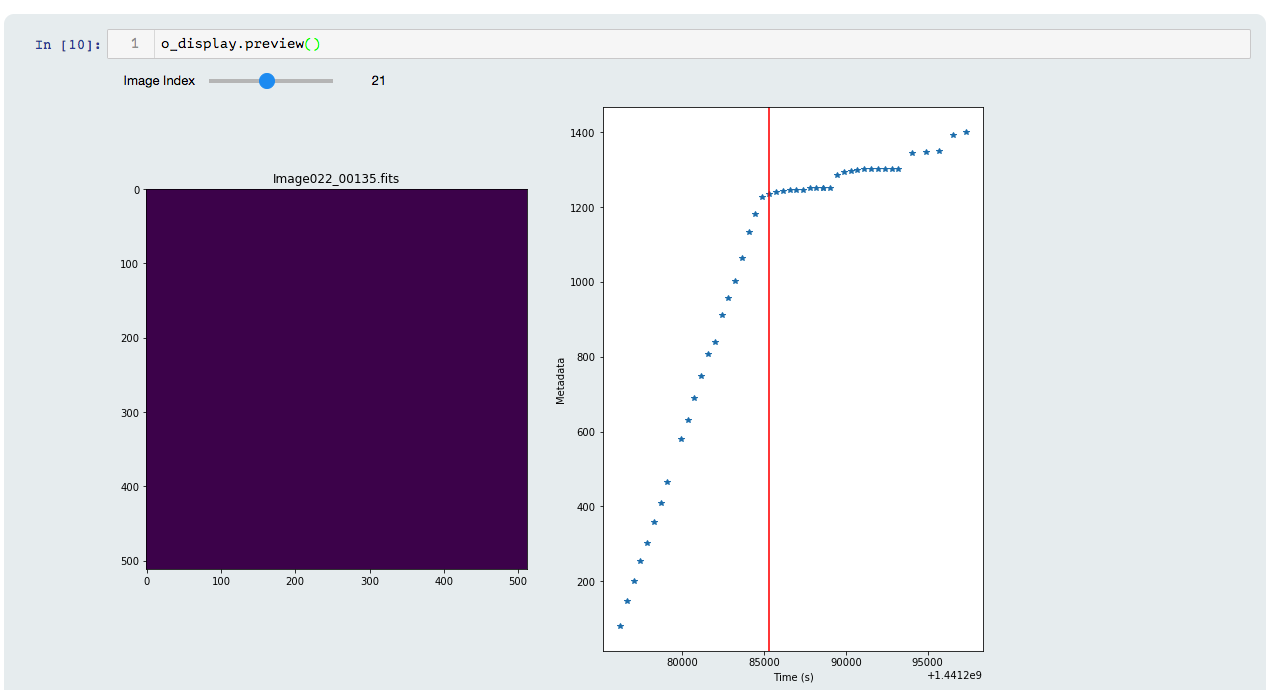
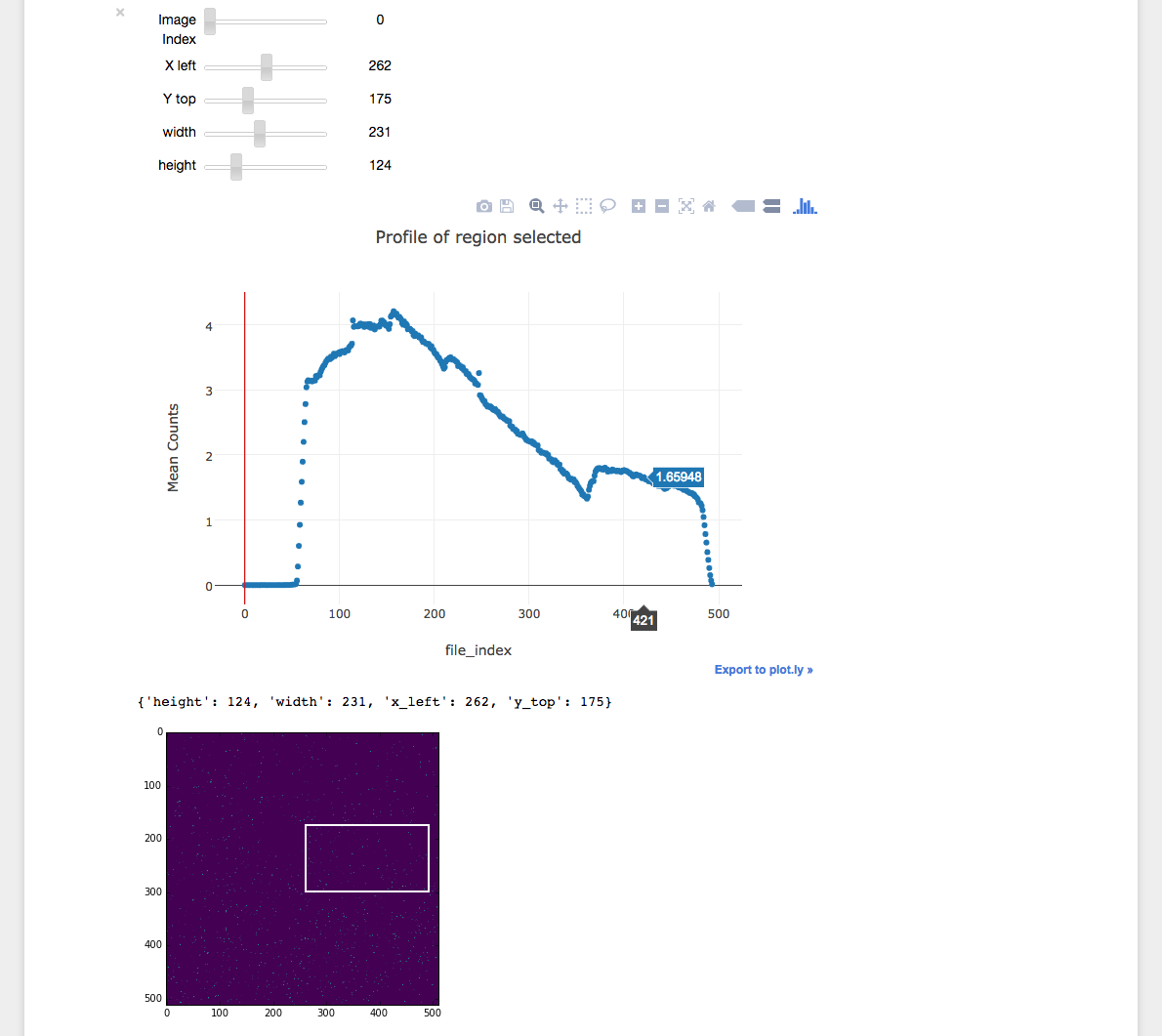
As previously mentioned, some cells will pop up a standalone user interface, such as the one shown below.
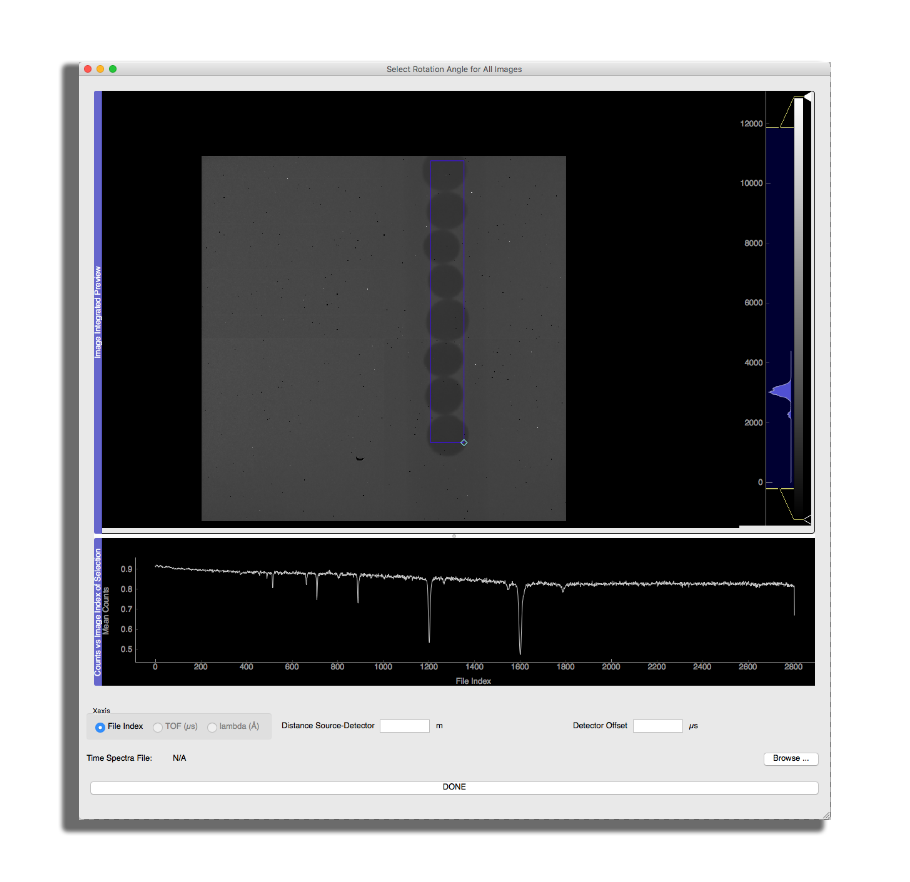
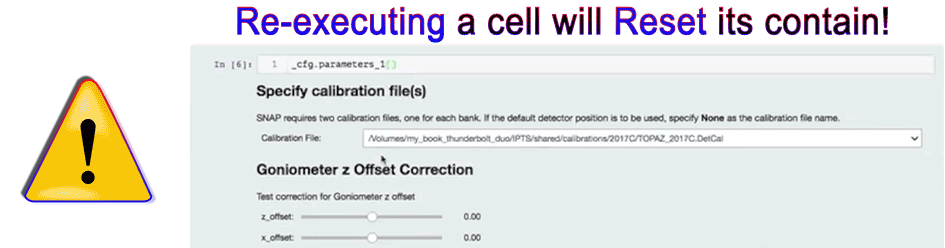
If you need a more detailed tutorial and description of how works the Jupyter notebooks, check this great tutorial by datacarpentry