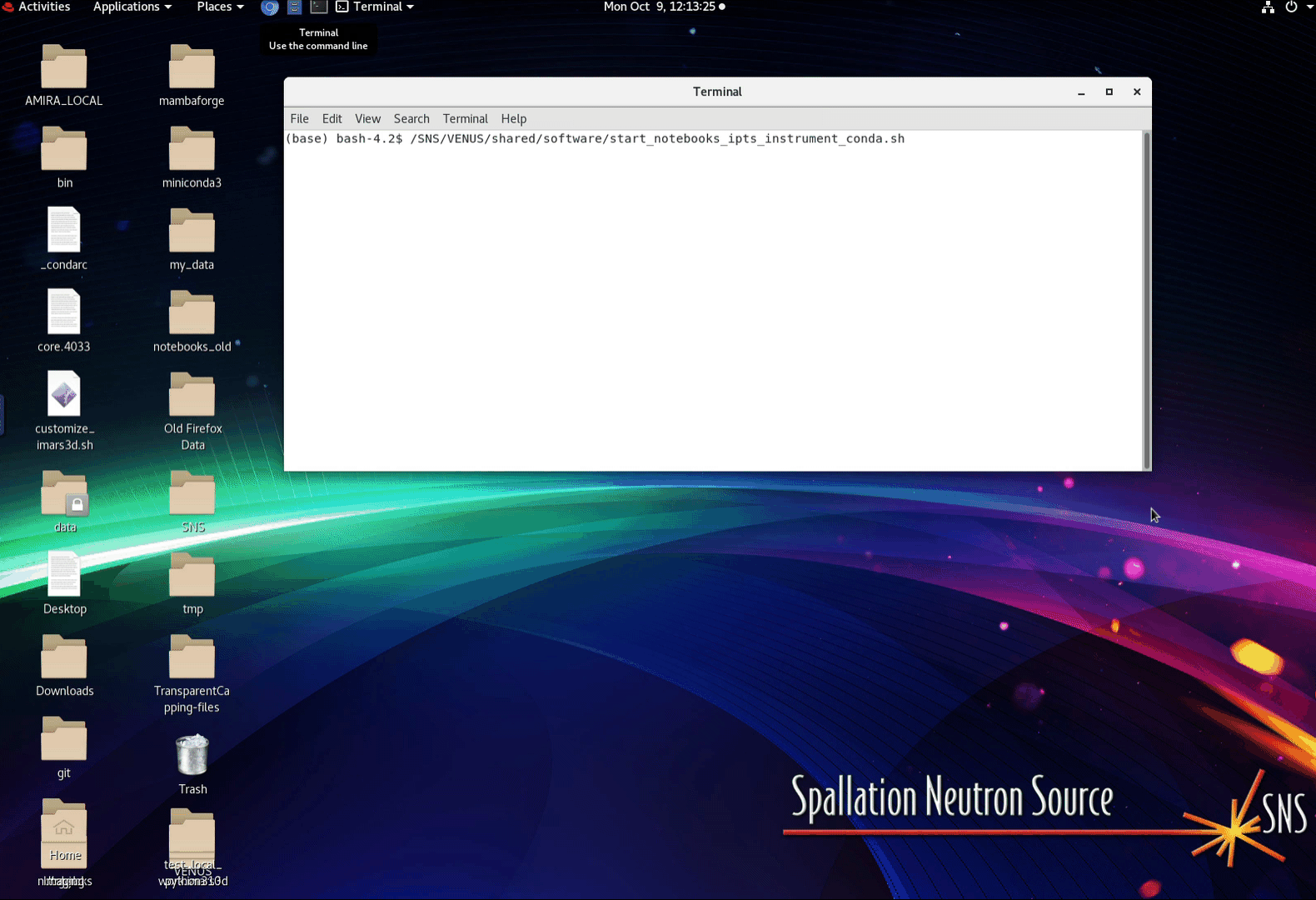If you decide to implement and/or just use a notebook that belongs to your IPTS shared folder, you can launch those notebooks in 2 ways:
- using a GUI
- using a command line
-
GUI
Launch the user interface via the analysis-imaging menu, by clicking the item Jupyter notebooks IPTS
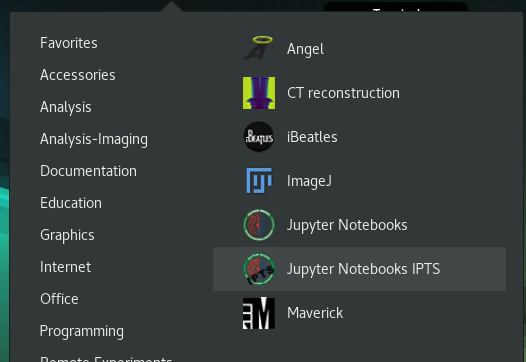
A window will ask you to select your instrument
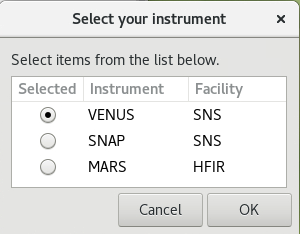
then select your IPTS from the list of IPTS offered
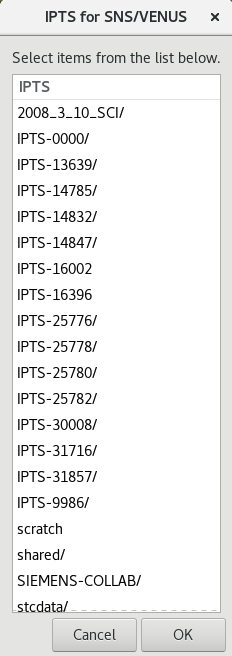
Then finally select the conda environment you want to use

ATTENTION: For now, please use j35-notebook while the linux team works of fixing the other conda environment.
A jupyter session will start, a browser will show up directly from the notebooks folder of the IPTS shared folder. Please be patient as this step may take up to 1 minute (Linux team is looking into this issue)
-
Command line
Step 1: Open a terminal session
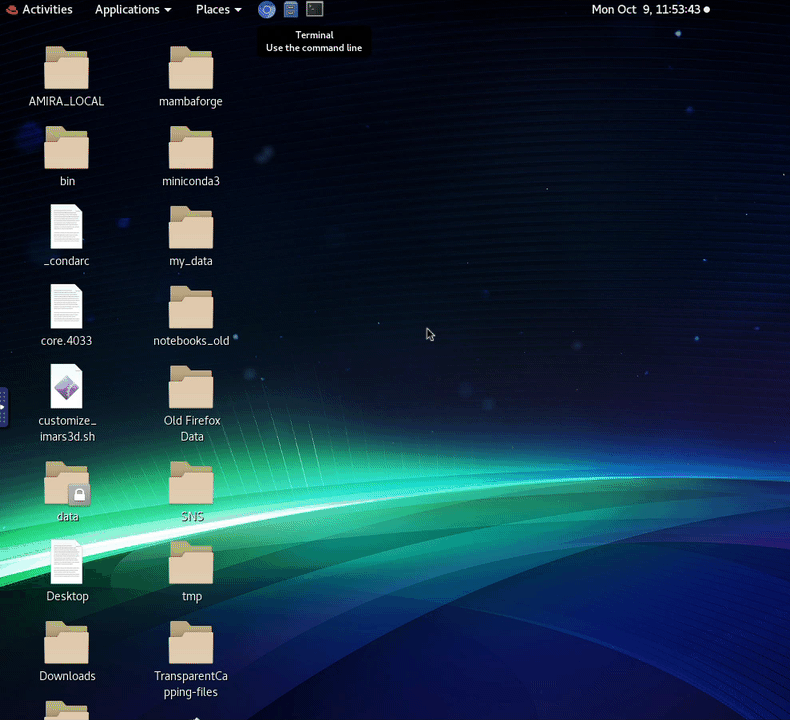
Step 2: Type the command
/SNS/VENUS/shared/software/start_notebooks_ipts_instrument_conda.sh
This will display the help of that command.
/SNS/VENUS/shared/software/start_notebooks_ipts_instrument_conda.sh -i <ipts_number> [-I VENUS|MARS|SNAP] [-c 1|2]
list of instruments:
VENUS. (default)
MARS
SNAP
list of conda env:
1. (neutron-imaging). (default)
2. (j35-notebook)
So to jump to the IPTS-1234, for the VENUS instrument, using the default conda environment:
/SNS/VENUS/shared/software/start_notebooks_ipts_instrument_conda.sh -i 12345
For MARS instrument
/SNS/VENUS/shared/software/start_notebooks_ipts_instrument_conda.sh -i 12345 -I MARS
Using local j35 conda environment
/SNS/VENUS/shared/software/start_notebooks_ipts_instrument_conda.sh -i 12345 -I MARS -c 2
demo: