File selector tool
File/folder selection tool
Description
This tool allows you to select either:
- file(s)
- folder(s)
depending on the notebook using it.
Tutorial
The tool can take various forms. Some of the widgets may not be available for the notebook you are using but here is a description of the most advanced version.
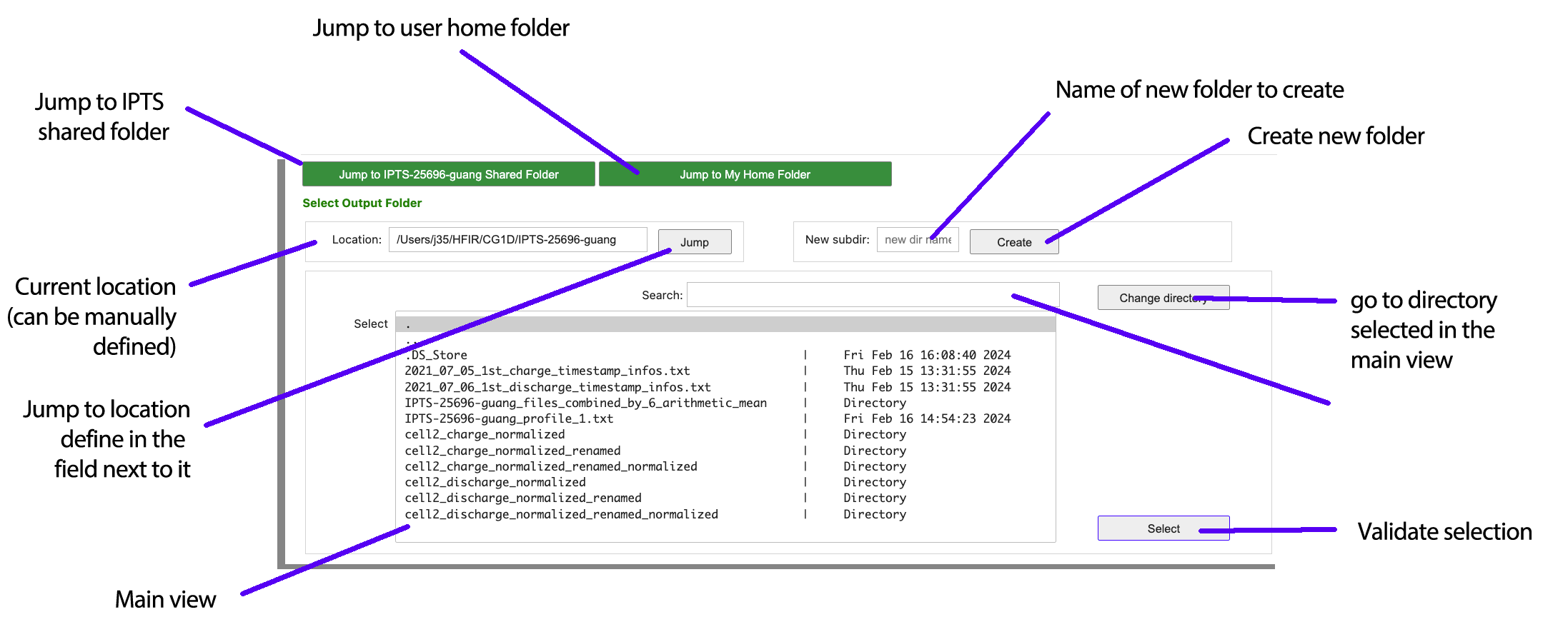
How does the main view work
First thing to know: double-click to jump to a folder won’t work!
To navigate to a different folder within the main view, you can either:
- select a folder + click the Change Directory button
- go up 1 folder by clicking the two dots in the top left
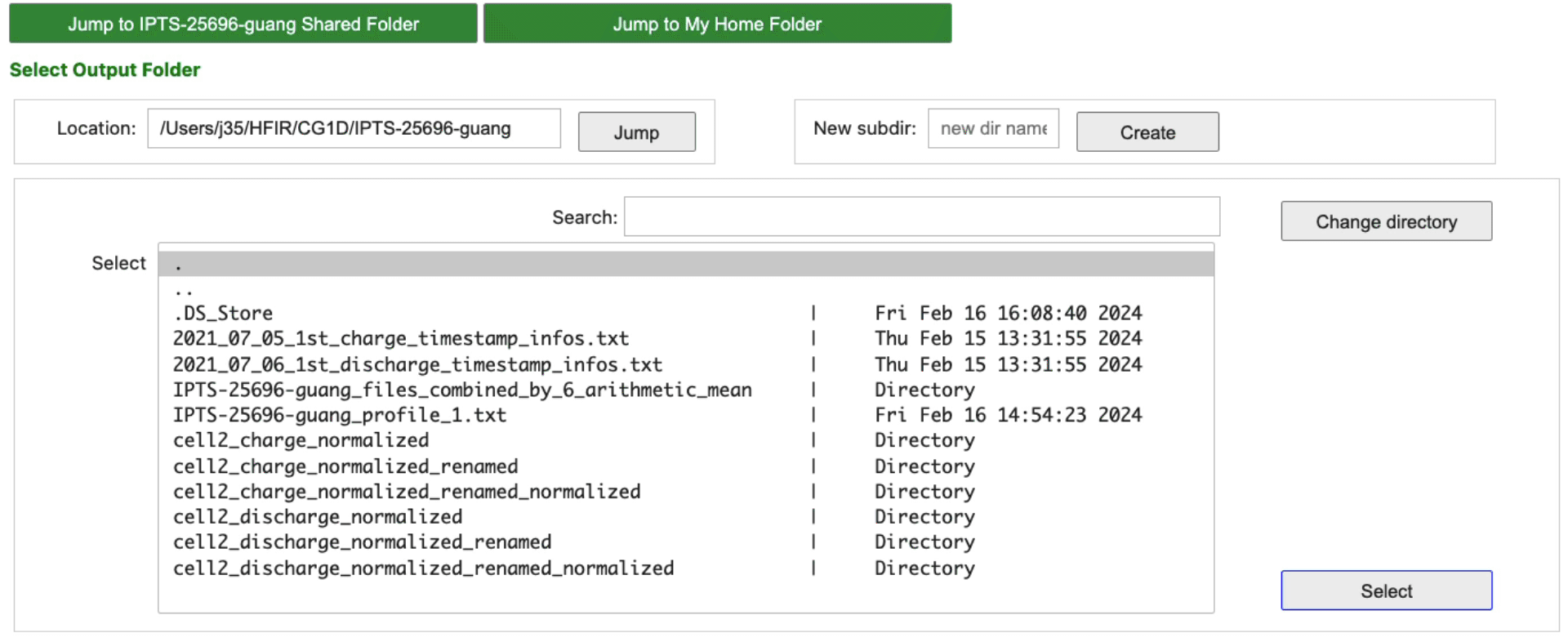
Select several files/folders at once
Just like on any OS, you can select several files at once (if the option is provided) by using one of the following methods:
- click the first file/folder and shift-click the last one to select everything in between
- ALT + click every single file/folder you want to select
- click the first file/folder and then without releasing the mouse, move down to extend the selection.

Manually navigate to a folder
Using the location/jump combo widgets, it’s possible to go directly to a different folder. Enter the new location and click Jump. If the folder does not exist, nothing will change and the tool won’t jump to any other directory.
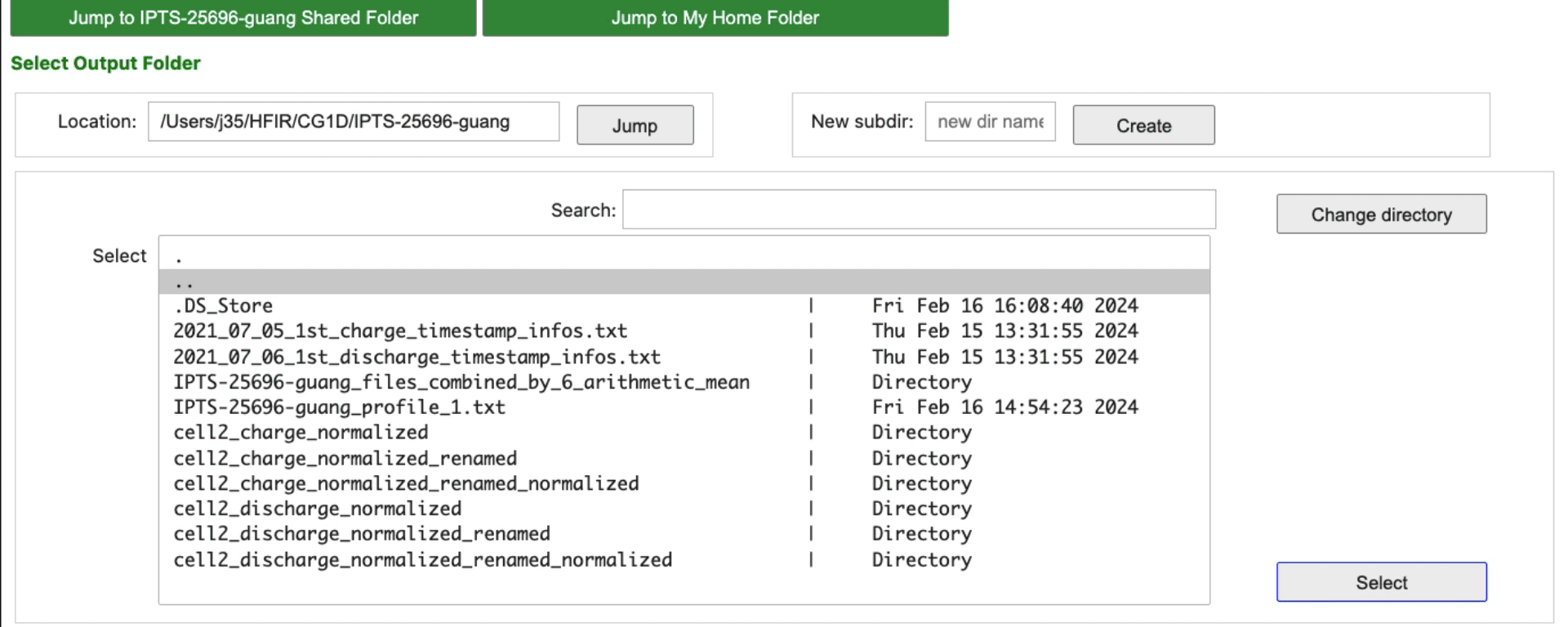
Search or Filter tool
The search field, which also works like a filter tool, allows you to filter the list of files/folders using the string defined.
For example, if the initial list of files here:
- image01.tiff
- image02.jpg
- image03.png
and the search field is defined as “png”, the view box will only display
- image03.png
Enter the search string and hit ENTER
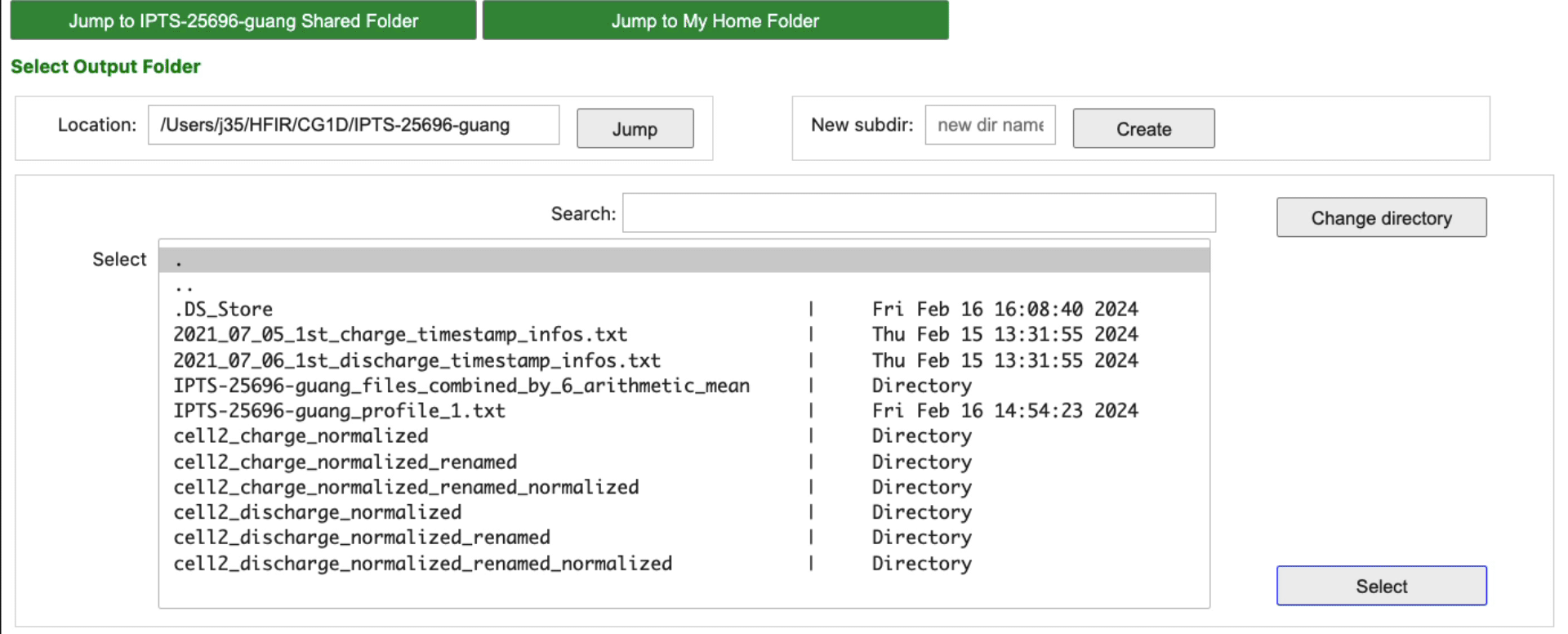
Jump to the Shared or home folder
The two green buttons at the top allow you to jump directly to the shared folder of the IPTS selected or your home folder.

