Combine folders
Description
There are situations where you want to combine similar images from different folders.
This notebook will ask you to select the input folders first. If the folders do not have the same number of files, the process will stop here. You will specify the way you want to combine those images (mean, add or median) and then the output folder.
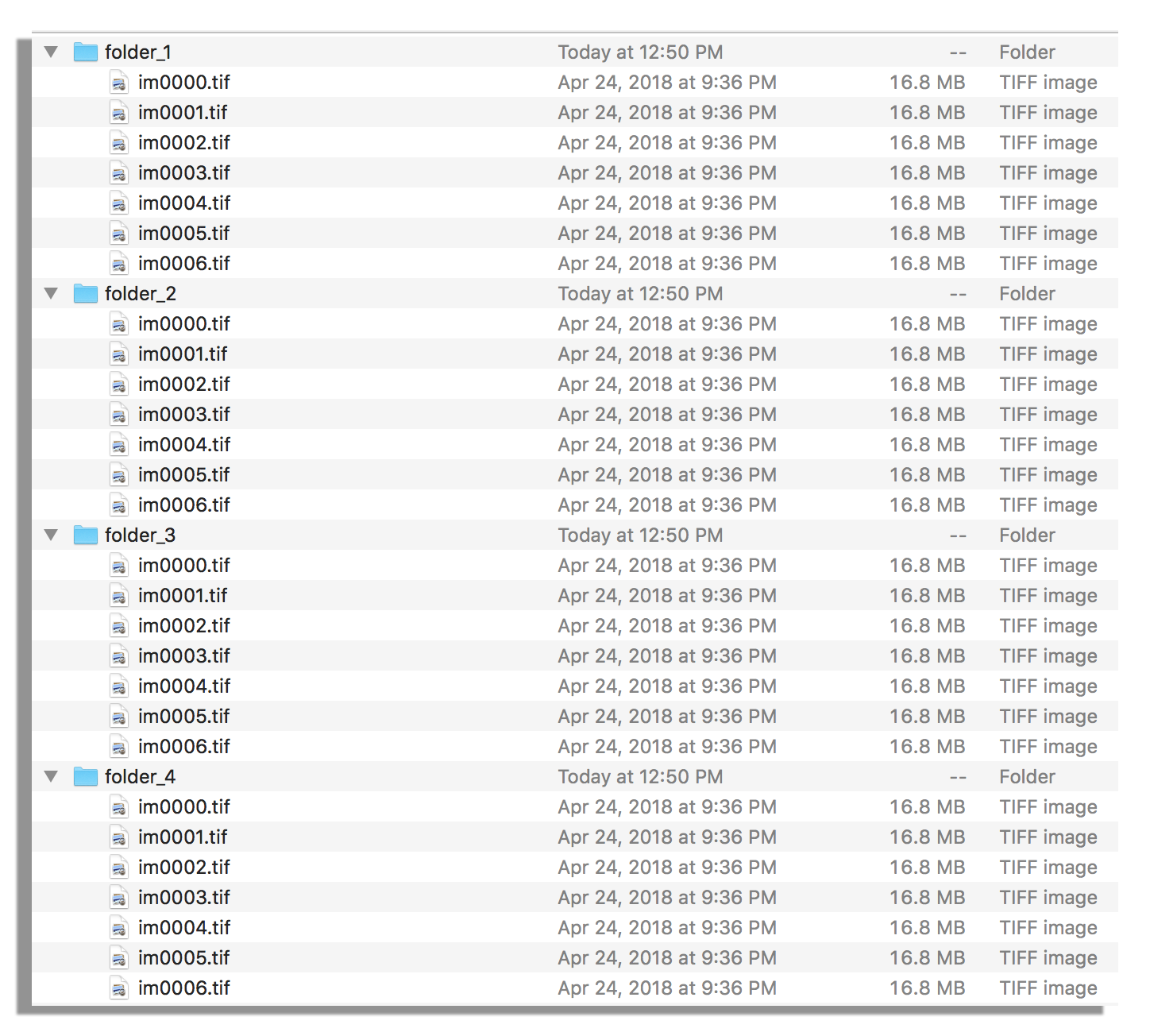
Fig 1: example of input folders
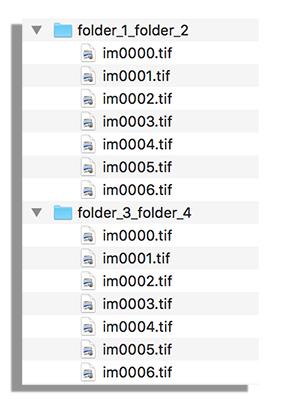
Fig 2: what the output folder may look like
Tutorial
Select your IPTS
Need help using the IPTS selector?
Select the input folders
Using the folder selection tool, select all the folders you want to combine. You can interrupt this selection at any time (once you have selected at least 2 folders) by pressing the button named Click me when done selecting folders!
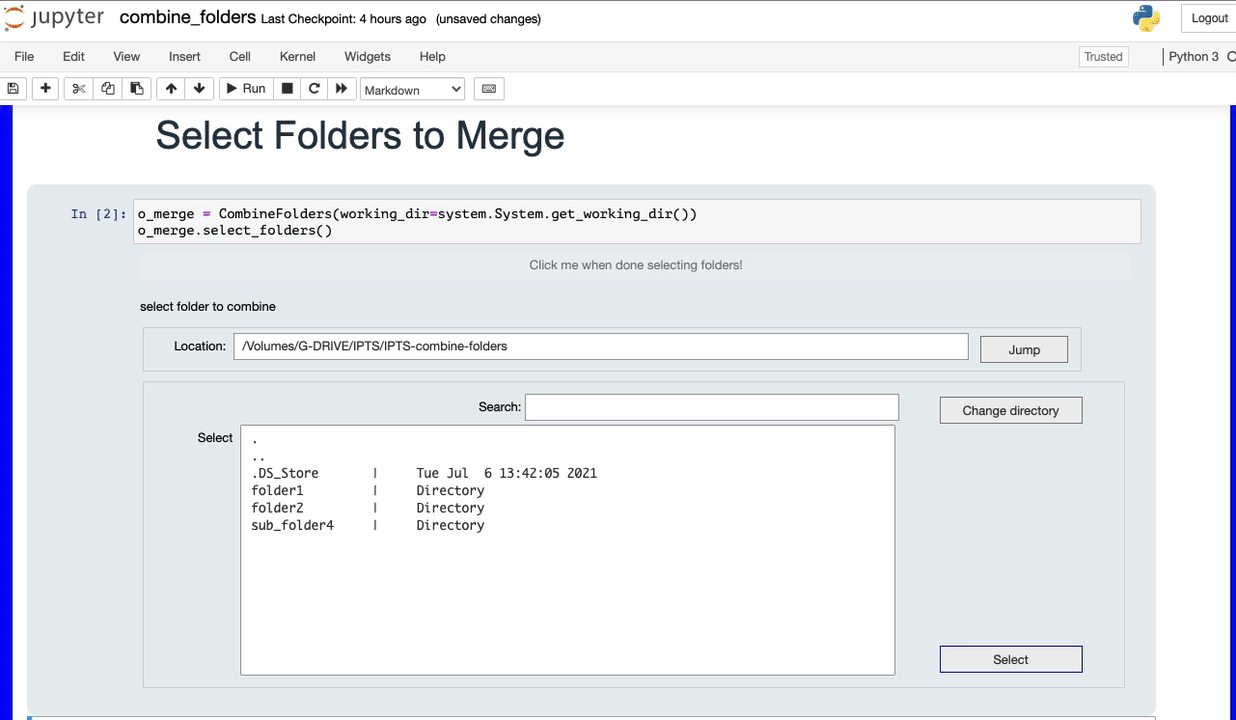
The program will automatically check that the input folders have all the same number of files.
If they do, you will see the following message as well as the list of folders you selected
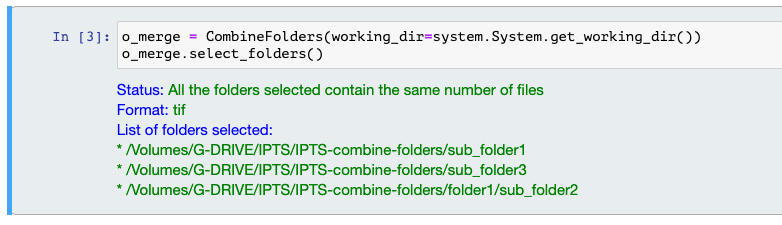
But if they don’t, here is the message you will get

The only requirement of this notebook is that the folders must contain the same number of images
How many folders do you want to combine together?
According to the number of folders selected, the program will let you choose the way you want to combine them.
For example, if you selected 4 folders, you will have the option to combine them by 2, 3 or 4. If you select 3, the 4th folder won’t be used.
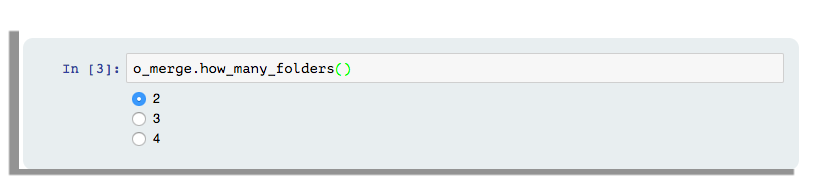
How do you want to combine the folders
Which algorithm do you want to use?
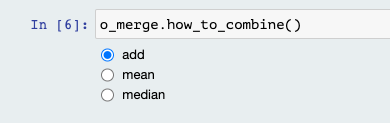
Not seeing the algorithm you want to use? Please contact Jean Bilheux to get it added.
Do you want to copy over extra files (.txt)
Folders created using the MCP detector contains files such as
- ###_Spectra.txt
- ###_ShutterTimes.txt
- ###_ShutterCount.txt
If you want to conserve those files, make sure the option is turned on. The program will use the extra files found in the first folder selected
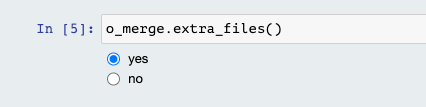
Select output folder
Using the folder selection tool, select the output folder.
A double progress bar (folder and file progress) will display the progress of the combination of the folders.
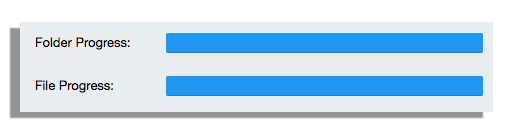
In our example, let’s pretend we chose to combine the folders 2 by 2, the output will look like this
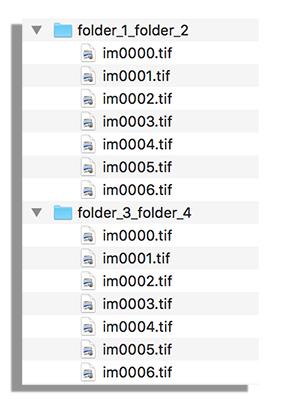
Fig 2: what the output folder may look like

