truncate file names
Description
Some users had to deal with images incorrectly renamed when running some notebooks. For example image1.tiff.tif. This notebook allows you to fix those kinds of issues quickly.
Tutorial
Select your IPTS
Need help using the IPTS selector?
Select the list of files to rename
Select the images you want to rename using the file selection tool,
Define part of the files to truncate
Enter the text you want to remove at the beginning of the file name in the “On the left” box. To remove a string from the end of the file name, use the “On the right” field.
The dropdown list at the top display 10 random files from your selection to allows you to try your input with the file selected.
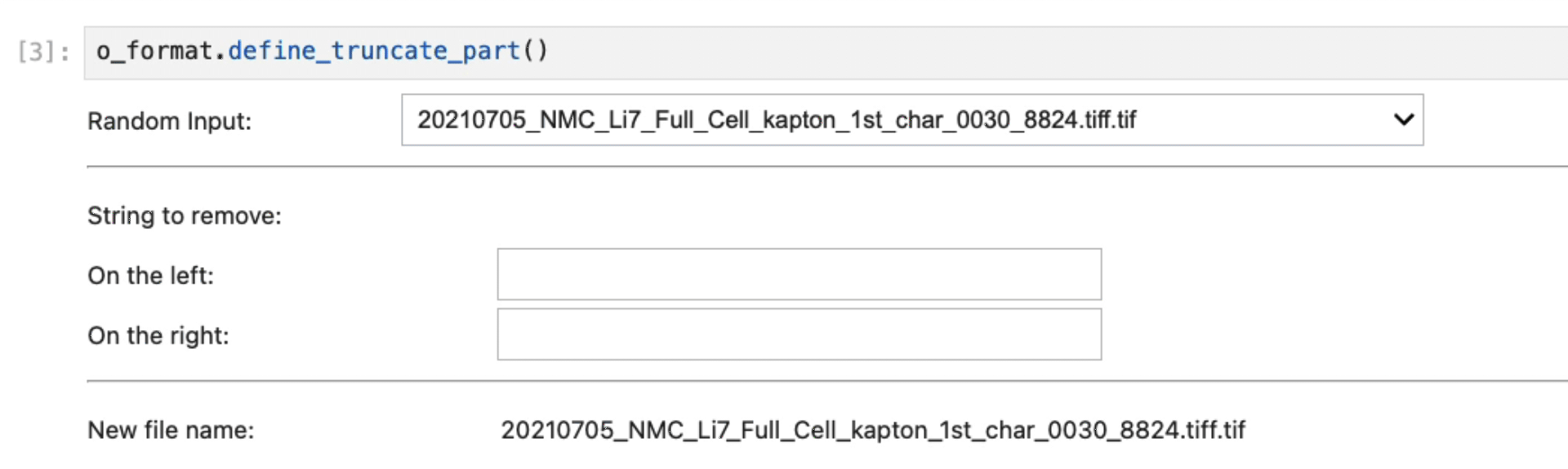
Checking new names
Running this cell will display all the files selected and what their new names will be.
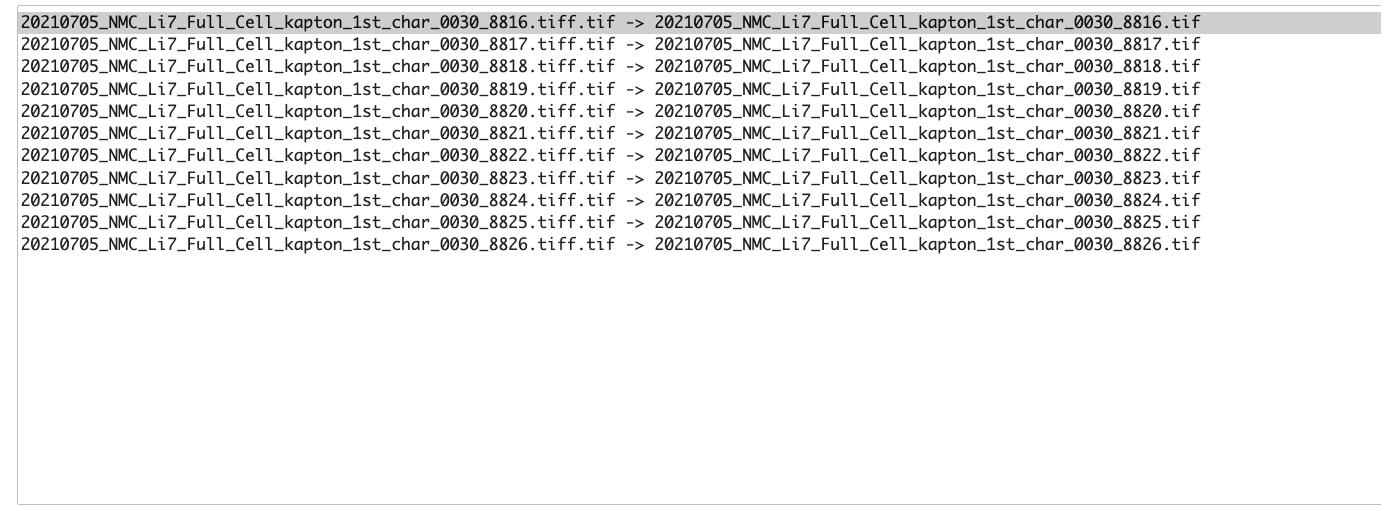
Select output folder
Use the folder selection toolbox to choose where you will export the newly renamed files.
Rename the files
Run this cell to perform the renaming algorithm.

